CARL - Manual matching
2. Go to "Products matching" menu http://bms-performance.com/dashboard#/page/matching/list
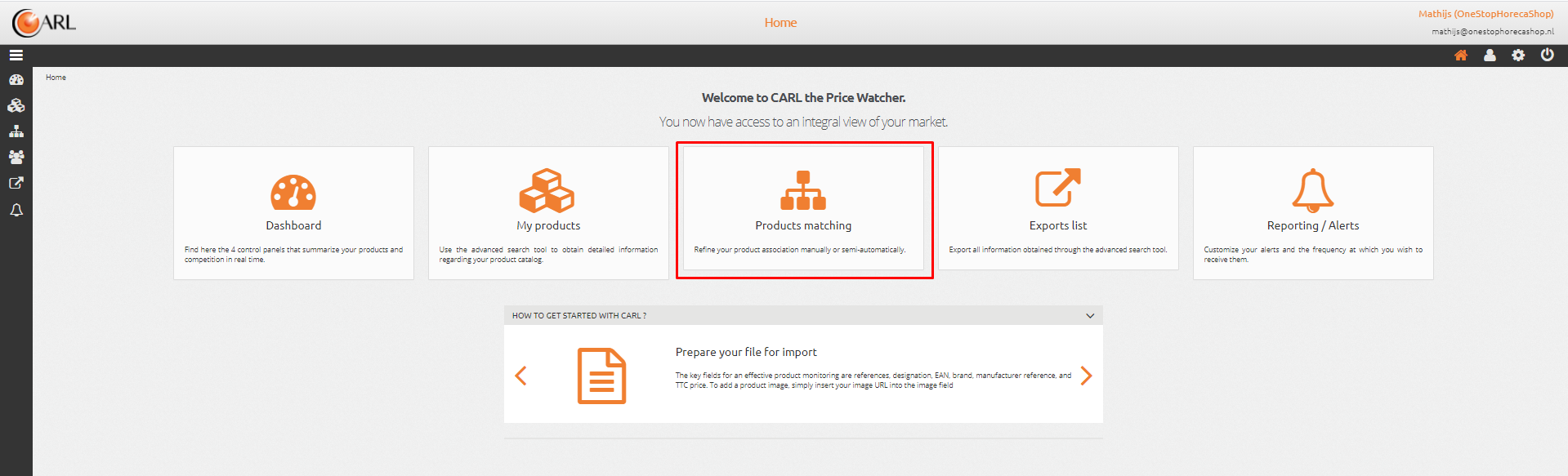
3. Find the poduct you want to associate and click on it
4. Click on the magnifying glass
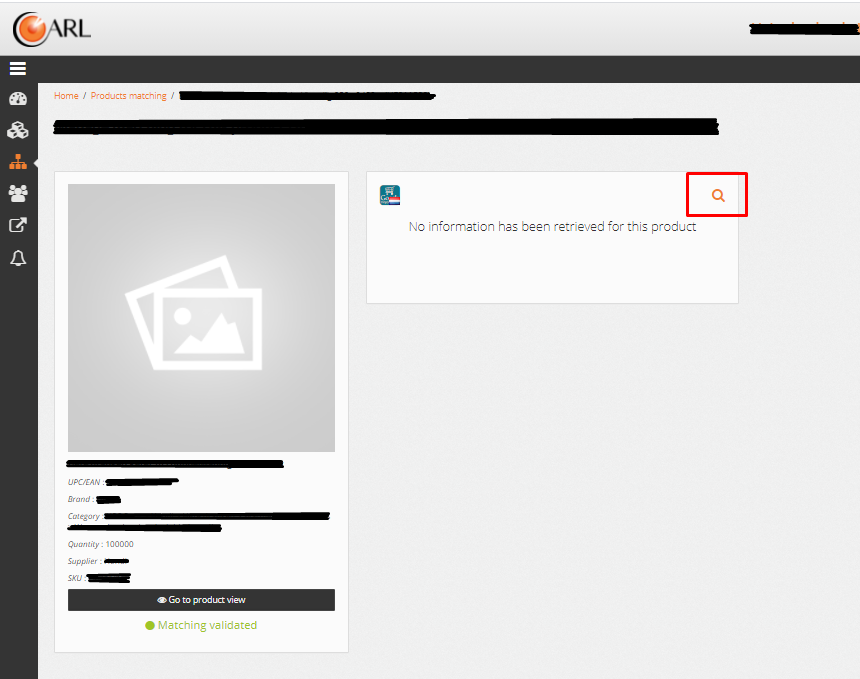
5. Fill the field "Product URL" with the URL and click OK to do start the association
3. Find the poduct you want to associate and click on it
4. Click on the magnifying glass
5. Fill the field "Product URL" with the URL and click OK to do start the association
Unlock your online store's potential
Whatever your e-commerce business, discover how to streamline your operations and boost your business growth with Boostmyshop.