Connect your first marketplace
Connect your sales channel
You can now access the myPricing application interface using your login and password.
You will see a direct pop-up stating "Connect your first marketplace". Select the option to access to the list of available sales channels to connect.
You can also access this list by clicking on the button at the top left and then on “My Account”.
This will navigate to the sales channels available in our application. Choose the first marketplace you want to connect to from the list of available options.
1.Select the type of marketplace that you wish to add and click the "Connect" button
2.Log in to your marketplace with the necessary credentials and API keys for the selected marketplace.
3.Test the connection to the marketplace to ensure it's working correctly. Once the connection is established, the application will automatically start to import your products.
4.Follow the same procedure for any additional marketplaces you want to connect in the application.
5.Once all marketplaces are connected, you should be able to manage products and other relevant information from within the application itself.
The next step will be the importation of your product catalog.
Connected sales channels
This section lists all the sales channels to which you are connected.
For each connected sales channel, you'll find a dedicated insert.
This insert contains :
1. The sales channel logo
2. Sales channel name
3. Sales channel target country
4. Your store name for monitoring offers
5. Settings > Configure your shop/ store name
6. Sales channel status (Reconnect / Disconnect)
7. Global Channel Status
Explore sales channels
This section lists all the sales channels supported by myPricing.
For each sales channel, you will have either :
- a “Connect” button to establish the connection directly
- a “Request Access” button to make a chat request to connect the channel in question
You can search/filter this list by entering the sales channel name in the search engine.

You can search/filter this list by entering the sales channel name in the search engine.
Request a new channel
Is your sales channel not in the list?
You can request the addition of a new channel.
Simply click on the button: 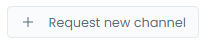
A window will open, where you can enter the name of the desired sales channel and the channel link.
Import by CSV
You can also connect your catalog using a csv file.
Unlock your online store's potential
Whatever your e-commerce business, discover how to streamline your operations and boost your business growth with Boostmyshop.