Quick Start - Activate repricing
Your Onboarding is now completed.
You are about to be Live. The last step is to activate the repricing in order to save the price we calculated.
You are about to be Live. The last step is to activate the repricing in order to save the price we calculated.
Contact us
To do that, you just have to contact us at help.pricing@boostmyshop.com.
We will send you an invitation to activate the repricing together.
Acitvate on your own
- Verify if prices need to be saved with or without VAT
If it is without VAT, we will need to create a rule to remove VAT before saving the new prices
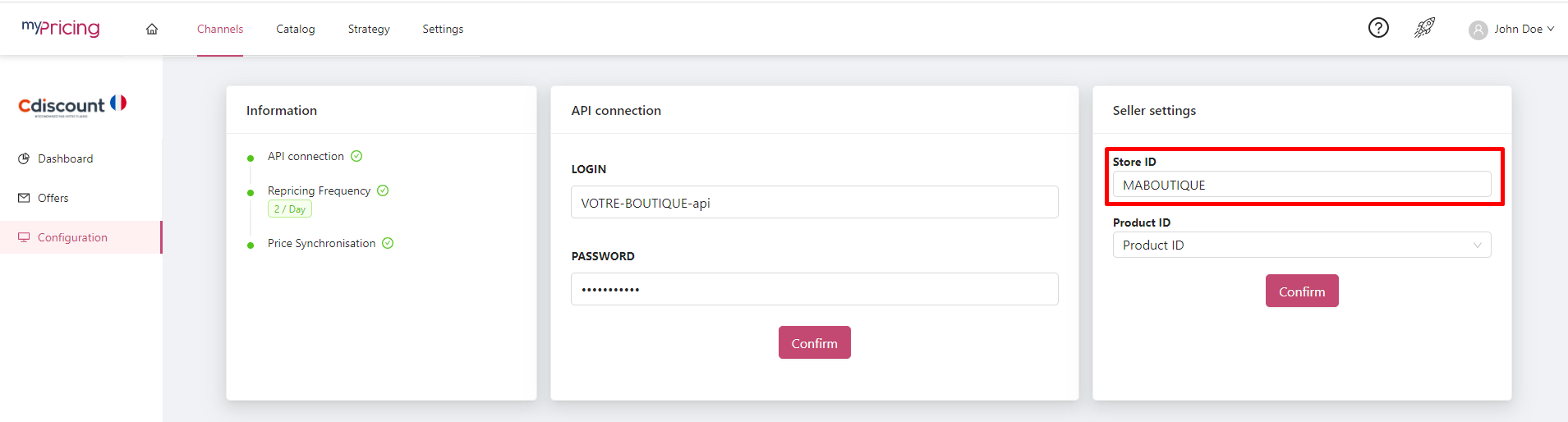
- Check that your store is excluded.
This will prevent you from repricing against yourself
- To activate repricing, go to Settings > Catalog > Repricing and activate repricing when you are ready.
Learn more about repricing
Unlock your online store's potential
Whatever your e-commerce business, discover how to streamline your operations and boost your business growth with Boostmyshop.